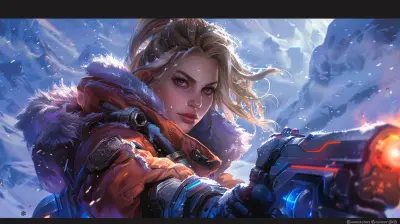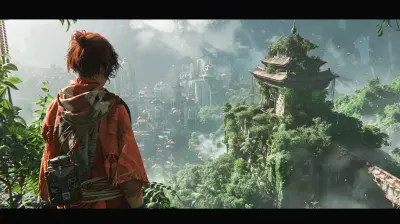Optimizing Your Xbox for Stunning 4K Gaming
17 October 2025
Let's be real – gaming in 4K is an absolute game-changer. Once you hop on the 4K train, there’s just no going back. Crisp visuals, vibrant colors, and the kind of detail that makes you feel like you could reach out and touch the game world – it’s breathtaking. But, if you’re an Xbox owner, you might be wondering, how do you fine-tune your console for that jaw-dropping 4K experience? Well, buckle up because we’re diving into everything you need to know about optimizing your Xbox for stunning 4K gaming.
What Does 4K Gaming Really Mean?
Before we jump into the technical stuff, let’s break down what 4K gaming actually is. Think of it like comparing an ordinary pizza to a fully loaded deep-dish pizza. Sure, both are great, but one just feels way more satisfying.In tech-speak, 4K resolution means 3840 x 2160 pixels, offering about four times the detail of Full HD (1080p). The result? Sharper textures, insanely detailed visuals, and a more immersive gaming experience. But, keep in mind, simply owning a 4K TV and an Xbox Series X isn’t a magic ticket to perfect 4K gaming. There’s a little setup and tweaking required to unlock its full potential.
Getting the Right Gear: It All Starts With Your TV
Here’s the thing: your 4K gaming journey begins with your TV. If you’re not gaming on a 4K TV, you’re not really gaming in 4K, are you?1. Make Sure Your TV Supports 4K and HDR
Not all 4K TVs are created equal. Ideally, your TV should support both 4K resolution and HDR (High Dynamic Range). HDR is what makes the colors pop and delivers lifelike brightness. When shopping for a TV, look for key terms like “HDR10” or “Dolby Vision.”2. Use the Right HDMI Port
Here’s an underrated tip: not all HDMI ports on your TV support 4K gaming at 60Hz or 120Hz. Check your TV’s manual or back panel and connect your Xbox to the HDMI 2.1 port (if available) for the best performance.3. Enable Game Mode on Your TV
Most modern TVs feature a “Game Mode” setting that reduces input lag. Input lag is the slight delay between pressing a button on your controller and seeing the action on screen – and trust me, in 4K gaming, every millisecond counts.
Optimize Your Xbox Settings for 4K Glory
Now that your TV is ready for the spotlight, let’s dive into your Xbox settings. Whether you’re on an Xbox One X or the newer Xbox Series X, these tweaks will help you maximize performance.1. Check Your Console’s 4K Settings
Your Xbox doesn’t automatically enable 4K out of the box, so you’ll need to manually check and adjust a few things:- Press the Xbox button on your controller.
- Navigate to Settings > General > TV & Display Options.
- Under “Resolution,” set it to 4K UHD.
- Enable the “Allow HDR10” option for that extra visual punch.
Done! Your console is now ready to pump out those glorious 4K pixels.
2. Enable Variable Refresh Rate (VRR)
If your TV supports VRR, make sure to enable it in the settings. VRR syncs your TV’s refresh rate with the game’s frame rate, reducing screen tearing and ensuring a smoother experience.3. Calibrate Your Display
Xbox has a built-in tool to help you fine-tune your display. Head to Settings > General > TV & Display Options > Calibrate TV and follow the on-screen instructions. It’s basically like running a systems check to make sure your 4K gaming visuals look their absolute best.4. Download 4K Game Assets
Here’s the deal: not all games install 4K assets by default. If your console has an external drive or storage concerns, it might skip the 4K textures. To double-check:- Highlight your game, press the Menu button, and select Manage Game and Add-ons.
- Look for an option to download 4K UHD Content.
This ensures you’re getting the full graphical glory of your favorite titles.

Internet Speeds: The Silent Hero of 4K Gaming
Streaming gaming services, downloading massive updates, and running multiplayer sessions? Your internet connection isn’t just playing a supporting role here – it’s the star of the show.1. Check Your Bandwidth
4K gaming is a bandwidth hog. For streaming, you need speeds of at least 25 Mbps, but ideally, you want more to avoid buffering or lag spikes. Use a speed test to check your connection.2. Go Wired if You Can
Sure, Wi-Fi is super convenient, but for the most stable and fastest connection, plug your Xbox directly into your router with an Ethernet cable. Think of it like upgrading from a bike to a race car – you’ll notice the difference.Storage Matters: Clear Out the Clutter
4K games are massive. We're talking upwards of 100GB per title. If your Xbox’s storage is already maxed out, performance might take a hit.1. Upgrade to an External SSD
External storage drives, especially SSDs (Solid State Drives), aren’t just for extra space. They can also improve load times, making your gaming sessions snappier. Look for one labeled “Xbox Expansion Card” for seamless compatibility.2. Manage Your Games Efficiently
If you’re running low on space, prioritize keeping only the games you’re actively playing. Trust me, you don’t need that old title you haven’t touched in years eating up precious storage.Think About Audio: 4K Isn’t Just About Visuals
Ever watch a blockbuster movie on mute? It’s just not the same. Gaming in 4K is all about immersion, and audio is a huge part of that experience. Pair your console with a soundbar or surround sound system to complement those stunning visuals. Many games support Dolby Atmos for 3D audio, so enable it in your console settings for a truly cinematic experience.Keep Your Console Cool
Overheating is the nemesis of performance. If your Xbox is overheating, it may throttle performance, which means no buttery-smooth 4K gaming for you.1. Provide Proper Ventilation
Place your Xbox in a well-ventilated area, away from walls or enclosed spaces. Those fans need room to breathe!2. Clean Out the Dust
Dust buildup inside your Xbox can overheat the system over time. Use a can of compressed air to occasionally clean the console’s vents.Don’t Forget About Regular Updates
This might sound obvious, but always keep your Xbox firmware and games updated. Developers are continually optimizing games for 4K, so those updates often come with performance improvements that can enhance your experience.The Bottom Line on 4K Gaming
Gaming in 4K is like upgrading from a backyard pool to an infinity pool overlooking the ocean – it’s a whole new vibe. But to fully unleash the power of your Xbox, you’ve got to put in a little effort to set things up just right. From checking your TV settings to enabling HDR, upgrading your internet, and investing in external storage, there are tons of ways to optimize your setup for 4K gaming nirvana.Take it one step at a time, and before you know it, you’ll be sinking into a world of crisp textures, brilliant colors, and buttery-smooth gameplay. Trust me, once you’ve experienced it, you won’t want to go back.
all images in this post were generated using AI tools
Category:
XboxAuthor:

Madeleine McCaffrey
Discussion
rate this article
1 comments
Olivia McMahan
This article effectively highlights essential strategies for enhancing the Xbox experience in 4K gaming. Focusing on settings adjustments, display compatibility, and performance tweaks underscores the importance of optimizing both hardware and software. Such insights are invaluable for gamers seeking to elevate their visual experience.
October 19, 2025 at 2:40 AM

Madeleine McCaffrey
Thank you for your feedback! I'm glad you found the strategies valuable for enhancing the Xbox 4K gaming experience. Happy gaming!